2021.3.3 to 2022.0
1. Property Renaming: mailRepositoryDistincterType to mailRepositoryPreventDuplicates
What changed
The property mailRepositoryDistincterType has been renamed to mailRepositoryPreventDuplicates. The new name better reflects its function, as the property now only accepts binary choices: yes or no.
Why it matters
This change clarifies the purpose of the property, reducing confusion and improving configuration accuracy.
Recommended actions
Update all references of mailRepositoryDistincterType to mailRepositoryPreventDuplicates in your configurations and code.
Example usage
Configure mailRepositoryPreventDuplicates with yes or no to enable or disable duplicate prevention.
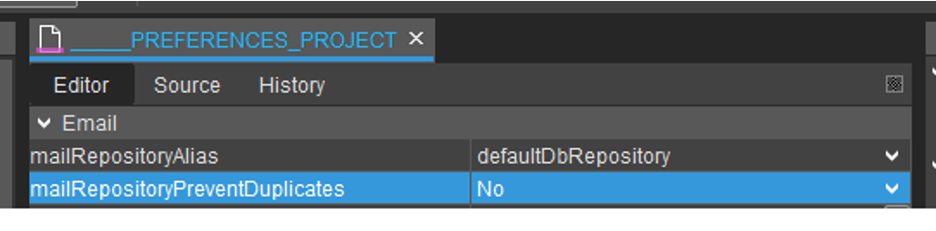
Figure: mailRepositoryPreventDuplicates property in configuration
2. Method Update: neon.openContextWithRecordsRecipe Uses includedIds Property
What changed
The method neon.openContextWithRecordsRecipe now uses the includedIds property from the RecordRecipe object, aligning its behavior with other methods that utilize RecordRecipe.
Why it matters
This standardization simplifies the API usage and makes the behavior more predictable.
Recommended actions
When using neon.openContextWithRecordsRecipe, set the includedIds property as follows:
nullto indicate no restriction (all records)- An array of IDs to open only those specific datasets
- An empty array to open the context without any data
3. New JDito Editor Supporting ECMAScript 6
What changed
The ADITO 2022.0.0 Designer integrates a new JDito editor compatible with ECMAScript 6 standards. It supports modern JavaScript features such as arrow functions and introduces a new syntax for importing JDito modules and libraries.
Why it matters
This update enhances scripting capabilities, reduces syntax errors, and modernizes module imports for better maintainability.
Recommended actions
- Use the new
importsyntax for JDito modules, which resembles JSON lists of function or module names followed by the library or JDito proxy class name (@aditosoftware/jdito-types). - Run the built-in upgrader by right-clicking your project in the project tree and selecting
Upgrade All Modelsto convert existing imports to the new syntax.
Example usage
import { functionName, moduleName } from '@aditosoftware/jdito-types';
Figure: New JDito Editor interface
4. Field Type Change: LONG_TEXT Replaced by TEXT in indexRecordContainer
What changed
The field type LONG_TEXT has been removed from the indexRecordContainer. Due to changes in Solr's implementation, the LONG_TEXT type no longer supports the multiValued attribute. The field type has been switched to TEXT to allow multiple content versions and multi-language indexing.
Why it matters
This change ensures compatibility with Solr's updated behavior and maintains support for multi-valued and multi-language fields.
Recommended actions
- Allow the automatic upgrader to replace all
LONG_TEXTfields withTEXTduring project update. - Rebuild your index using the server process
rebuild Index(rebuildIndex_serverProcess) in your manager. - Note that
LONG_TEXTcan no longer be selected for new fields.
5. Property Replacement: isSelectionAction Replaced by selectionType
What changed
The isSelectionAction checkbox property in entityAction has been replaced by a new property named selectionType. This property offers two options:
UNBOUND(previouslyfalse): Action is not bound to any selection.MULTI(previouslytrue): Action is bound to one or more selected data records.
Why it matters
This replacement provides clearer semantics and better control over action behavior related to record selection.
Recommended actions
Update your entity action configurations to replace isSelectionAction with selectionType and select the appropriate value based on your use case.
6. New Alias Addition: Workflow Modeler
What changed
A new alias type named "WorkflowModeler" has been introduced, enabling workflow modelers for each system in your project.
Why it matters
This feature facilitates better workflow modeling integration per system, enhancing project organization and management.
Recommended actions
- Manually create a new alias by right-clicking the "alias" folder in your project tree and selecting
New. - Name the alias appropriately (e.g., "Workflow Modeler") and set its type to "Workflow Modeler".
- Create the alias in your system and set the
modelerUrlproperty with your Workflow Modeler URL.
For backward compatibility, the property workflow.modelerUrl in your _____PREFERENCES_PROJECT will remain.