Entities as REST Web Services
Entities as REST Web Services in ADITO enable you to expose Entity data as RESTful web services within a specific Context. This feature allows external systems to interact with ADITO entities—reading, creating, updating, and deleting data—using standard REST protocols. Each Context can provide any number of Entity web services, each tailored to deliver or process specific fields or data structures. This capability is available starting from ADITO version 2020.2, and is essential for integrating ADITO with other applications or for building custom data-driven workflows.
Use Case:
Entity web services are ideal for scenarios where you need programmatic access to ADITO data models, such as integrating with external CRMs, ERP systems, or custom business applications.
Creating an Entity Web Service
To create an Entity web service in ADITO:
- Open the Context node in the project tree.
- Right-click the desired Context and select New.
- In the dialog, enter a unique name and select the type
webservice.
Figure: Creating a new Entity web service
Naming Convention:
Use a unique and descriptive name for your web service data model. Recommended schemes:
<ContextName>_webservice(if only one web service is used for the Entity, e.g.,Organization_webservice)<ContextName>_<Purpose>_webservice(if multiple web services per Entity, e.g.,Organization_Address_management_webservice)
Required Properties
After creation, configure the following mandatory properties for the web service:
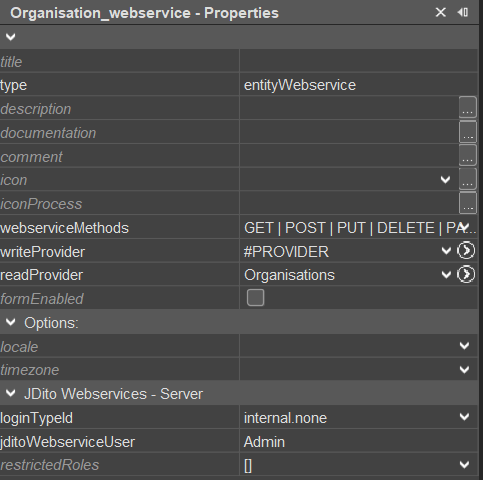
Figure: Entity web service properties
| Property | Description |
|---|---|
webserviceMethods | Specifies which REST methods are available. Figure: Webservice methods |
writeProvider | Selects the Entity provider used for creating, updating, and deleting data. |
readProvider | Selects the Entity provider used for reading data. |
loginTypeId | Controls which login types are supported. Options are drawn from instance configuration. - internal.none: Anonymous access - internal.default: Username and password required |
jditoWebserviceUser | Defines a user to establish the runtime context - for example, to evaluate access rights or to provide variables such as $sys.user. When set, this user overrides the authenticated user for request execution. Required when the web service permits anonymous access. The value must be the title of an existing user (the user is resolved by title). |
The web service name must be unique within the project and must not conflict with other data models.
Defining Data Provided and Processed by the Web Service
Once the web service is created, determine which data it will process:
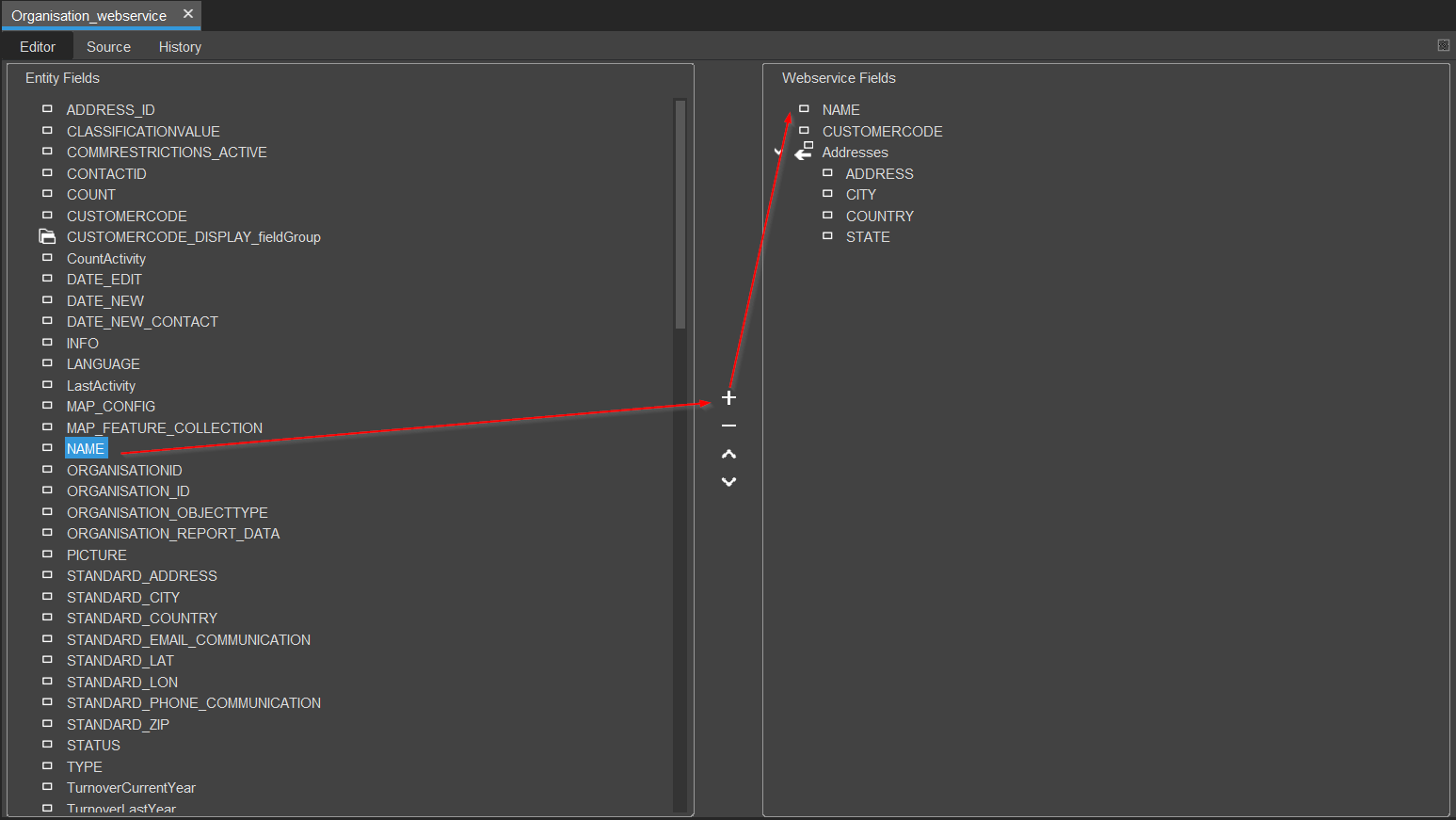
Figure: Selecting fields and Consumers for the web service
- In the editor, the left column displays all EntityFields and Consumers in a tree structure.
- Expand Consumers to view their fields.
- Select fields and add them to the right column using the + button.
- Remove fields from the right column with the - button.
- Selecting fields of a Consumer will also add the Consumer node to the right column.
Only fields and Consumers added to the right column will be available through the Entity web service.
After configuration, deploy the web service. Deployment typically activates it immediately. If not, clear the cache manually via the manager.
Accessing the Entity Web Service
Entity web services are accessed similarly to other REST web services in ADITO:
Base URL format:
https://<host>:<port>/services/rest/<webserviceName>
Example:
https://localhost:8443/services/rest/Organization_webservice
Endpoint Structure and Methods
URLs are case-sensitive. Use exact names as defined in the ADITO Designer for web service and Consumer names.
| URL Pattern | Methods | Description |
|---|---|---|
/services/rest/<webserviceName> | GET, POST | GET: Returns all Entity records.POST: Creates a new record. |
/services/rest/<webserviceName>/<Entity_UID> | GET, PUT, DELETE, PATCH | GET: Returns the record by Entity_UID.PUT: Creates/replaces the record by Entity_UID.DELETE: Deletes the record.PATCH: Updates the record. |
/services/rest/<webserviceName>/<Entity_UID>/<consumerName> | GET, POST | GET: Returns all Consumer records for the Entity.POST: Creates a Consumer record for the Entity. |
/services/rest/<webserviceName>/<Entity_UID>/<consumerName>/<consumer_UID> | GET, PUT, DELETE, PATCH | GET: Returns the Consumer record.PUT: Creates/links the Consumer record.DELETE: Deletes the Consumer record.PATCH: Updates the Consumer record. |
The OPTIONS method is supported for all endpoints and returns allowed REST methods in the Allowed header.
If a record with the given ID exists, a PUT request will completely overwrite it.
Consumer chains can be extended arbitrarily by appending further Consumer names and UIDs.
Query Parameters
You can configure web service calls using query parameters appended to the endpoint URL:
Syntax:
<endpoint>?param1=value1¶m2=value2
Supported Parameters
-
fields
Limits the fields returned or written. Supports nested fields (e.g.,fields=entityField1,Consumer1.consumerField1). To include all fields of a Consumer:fields=Consumer1. -
excludefields
Excludes specified fields from the response (same syntax asfields). -
count
Limits the number of records returned (for paging). -
startrow
Sets the starting row index (for paging). -
search
Base64-encoded string for filtering records. -
applyRecordSorting
Controls sorting:FULL: Applies Entity sorting.NONE: Disables sorting (default).
-
Entity Parameters
Custom parameters in the format:
entityParams[YourParam_param]=YourParamValue
Example:
https://mycustomer-qs.qs.adito.cloud/services/rest/M_AttributeRelations_webservice?entityParams[ObjectRowId_param]=PROP_42738&entityParams[ObjectType_param]=Property&count=1&startrow=0
Paging Example
To retrieve paged results:
https://localhost:8443/services/rest/Organization_webservice?count=100&startrow=0
Returns the first 100 records.
For the next page:
https://localhost:8443/services/rest/Organization_webservice?count=100&startrow=100
Response Format
All REST methods (except OPTIONS) return processed data in application/json format. The response is either:
- An array of objects (for collection endpoints)
- A single object (for record endpoints)
Example: Get all company records
[
{
"CUSTOMERCODE": "3469",
"CONTACTID": "449080f6-b714-4189-a261-37439d0d4010",
"ORGANISATIONID": "756662b5-f5e4-479c-8d97-abd6a395bd79",
"NAME": "Aquire GmbH",
"Addresses": [
{
"ZIP": "93055",
"COUNTRY": "EN",
"CITY": "Regensburg",
"ADDRESS": "Blumenstraße",
"ADDRESSID": "ea50cb02-7d4d-433d-9cd3-c262d5a0bb27",
"STATE": "Bavaria",
"BUILDINGNO": "11"
}
]
},
{
"CUSTOMERCODE": "3666",
"CONTACTID": "019651a4-503e-4e06-aefd-e7e631bf3144",
"ORGANISATIONID": "97b66b3c-a9f5-4dc4-902e-850d69973d1d",
"NAME": "Bucher Group of Companies",
"Addresses": [
{
"ZIP": "22765",
"COUNTRY": "EN",
"CITY": "Hamburg",
"ADDRESS": "Julius-Leber-Strasse",
"ADDRESSID": "e1aef1b7-569b-46be-bc50-f02332a42ef1",
"STATE": "Hamburg",
"BUILDINGNO": "5"
}
]
}
]
Example: Get a single company record
{
"CUSTOMERCODE": "3666",
"CONTACTID": "019651a4-503e-4e06-aefd-e7e631bf3144",
"ORGANISATIONID": "97b66b3c-a9f5-4dc4-902e-850d69973d1d",
"NAME": "Bucher Group of Companies",
"Addresses": [
{
"ZIP": "22765",
"COUNTRY": "DE",
"CITY": "Hamburg",
"ADDRESS": "Julius-Leber-Strasse",
"ADDRESSID": "e1aef1b7-569b-46be-bc50-f02332a42ef1",
"STATE": "Hamburg",
"BUILDINGNO": "5"
}
]
}
Creating and Editing Data
To write data, send a JSON object in the request body that matches the structure received when reading data. The expected payload depends on the endpoint:
- Collection endpoints: Array of objects
- Single-record endpoints: Single object
ID fields do not need to be set when creating new records. ADITO generates IDs and returns them in the response.
Creating a Record (POST)
ID fields do not have to be set when creating new data. The system will generate IDs automatically and include them in the response if they are part of the configured web service fields.
The request must contain the header "Content-Type: application/json", otherwise ADITO will reject the request.
Endpoint:
POST /services/rest/Organization_webservice
Headers:
Content-Type: application/json
Request Body:
[
{
"CUSTOMERCODE": "3399",
"NAME": "TEST GROUP OF COMPANIES",
"Addresses": [
{
"ZIP": "22765",
"COUNTRY": "DE",
"CITY": "Hamburg",
"ADDRESS": "Julius-Leber-Straße",
"STATE": "Hamburg",
"BUILDINGNO": "77"
}
]
}
]
Response:
[
{
"CUSTOMERCODE": "3399",
"CONTACTID": "894015a6-31de-4564-918b-6b652b6b2b29",
"ORGANISATIONID": "d72ae8ac-5237-483e-9d72-c95c72fe6f8d",
"NAME": "TEST GROUP OF COMPANIES",
"Addresses": [
{
"ZIP": "22765",
"COUNTRY": "DE",
"CITY": "Hamburg",
"ADDRESS": "Julius-Leber-Strasse",
"ADDRESSID": "37e806d7-e62a-47e0-bfa9-820d5f74ee3b",
"STATE": "Hamburg",
"CONTACT_ID": "894015a6-31de-4564-918b-6b652b6b2b29",
"BUILDINGNO": "49"
}
]
}
]
Editing an Existing Record (PATCH)
Endpoint:
PATCH /services/rest/Organization_webservice/019651a4-503e-4e06-aefd-e7e631bf3144
Request Body:
{
"CUSTOMERCODE": "558899",
"NAME": "My Group of Companies"
}
Response:
[
{
"CUSTOMERCODE": "558899",
"CONTACTID": "019651a4-503e-4e06-aefd-e7e631bf3144",
"ORGANISATIONID": "97b66b3c-a9f5-4dc4-902e-850d69973d1d",
"NAME": "My Group of Companies",
"Addresses": [
{
"ZIP": "22765",
"COUNTRY": "EN",
"CITY": "Hamburg",
"ADDRESS": "Julius-Leber-Strasse",
"ADDRESSID": "ab59a1c8-9bcb-4dc7-9c8d-dc8b3d743caf",
"STATE": "Hamburg",
"CONTACT_ID": "019651a4-503e-4e06-aefd-e7e631bf3144",
"BUILDINGNO": "666"
}
]
}
]
Editing an Existing Record (PUT)
To edit data, send a JSON object in the request body that matches the structure received when reading data. Consider changing the record from above:
Existing record:
[
{
"CUSTOMERCODE": "558899",
"CONTACTID": "019651a4-503e-4e06-aefd-e7e631bf3144",
"ORGANISATIONID": "97b66b3c-a9f5-4dc4-902e-850d69973d1d",
"NAME": "My Group of Companies",
"Addresses": [
{
"ZIP": "22765",
"COUNTRY": "EN",
"CITY": "Hamburg",
"ADDRESS": "Julius-Leber-Strasse",
"ADDRESSID": "ab59a1c8-9bcb-4dc7-9c8d-dc8b3d743caf",
"STATE": "Hamburg",
"CONTACT_ID": "019651a4-503e-4e06-aefd-e7e631bf3144",
"BUILDINGNO": "666"
}
]
}
]
Endpoint:
PUT /services/rest/Organization_webservice/019651a4-503e-4e06-aefd-e7e631bf3144
Request Body:
{
"CUSTOMERCODE": "558899",
"CONTACTID": "019651a4-503e-4e06-aefd-e7e631bf3144",
"ORGANISATIONID": "97b66b3c-a9f5-4dc4-902e-850d69973d1d",
"Addresses": [
{
"ZIP": "12345",
"COUNTRY": "DE",
"CITY": "Berlin",
"ADDRESS": "Ernst-Reuter-Platz",
"ADDRESSID": "ab317fbd-9cb4-46b2-b351-bdfbff06412d",
"STATE": "Berlin",
"CONTACT_ID": "20a50ce6-e950-43b3-88db-4cabaeb16e60",
"BUILDINGNO": "100"
},
{
"ZIP": "23456",
"COUNTRY": "DE",
"CITY": "Hamburg",
"ADDRESS": "Elbchaussee",
"ADDRESSID": "766b0e8b-da2b-4a5e-aca2-72631cdf2c92",
"STATE": "Hamburg",
"CONTACT_ID": "2d7fe827-5340-4371-8277-3b75aab9e86b",
"BUILDINGNO": "55"
}
]
}
Response:
[
{
"CUSTOMERCODE": "558899",
"NAME": "My Group of Companies",
"CONTACTID": "019651a4-503e-4e06-aefd-e7e631bf3144",
"ORGANISATIONID": "97b66b3c-a9f5-4dc4-902e-850d69973d1d",
"Addresses": [
{
"ZIP": "12345",
"COUNTRY": "DE",
"CITY": "Berlin",
"ADDRESS": "Ernst-Reuter-Platz",
"ADDRESSID": "ab317fbd-9cb4-46b2-b351-bdfbff06412d",
"STATE": "Berlin",
"CONTACT_ID": "20a50ce6-e950-43b3-88db-4cabaeb16e60",
"BUILDINGNO": "100"
},
{
"ZIP": "23456",
"COUNTRY": "DE",
"CITY": "Hamburg",
"ADDRESS": "Elbchaussee",
"ADDRESSID": "766b0e8b-da2b-4a5e-aca2-72631cdf2c92",
"STATE": "Hamburg",
"CONTACT_ID": "2d7fe827-5340-4371-8277-3b75aab9e86b",
"BUILDINGNO": "55"
}
]
}
]
If a record with the submitted ID does not exist (or no ID is submitted), it will be created. If one exists, all attributes that are included in the request model will be updated with the submitted values. Other attributes wil be ignored and stay unchanged.
Please note that the previous entry, with ADDRESSID ab59a1c8-9bcb-4dc7-9c8d-dc8b3d743caf does not exist anymore. The old Addresses entry was replaced with a new one, which only includes the two Address entries with ADDRESSID ab317fbd-9cb4-46b2-b351-bdfbff06412d and ab317fbd-9cb4-46b2-b351-bdfbff06412d.
A PUT request that includes a list of consumers will completely overwrite the previous list.
This means that consumers which had been in the list before, but are not included in the submitted list, will be deleted. The request does not only remove the connection between main model and the consumers, but the consumers themselves.
Conceptually, the list of consumers can itself be understood as an attribute.
Make sure that depending consumers are addressed by their respective ID. If not, the PUT request might mix up their attributes.
A more reliable and safer approach is to use the PATCH method, which updates only the values specified in the request, leaving everything that is not part of the request untouched.
Value List Validation
When writing data via the Entity web service, no validation is performed against value lists that restrict EntityField values (e.g., via dropDownProcess or Consumer). Values are written as provided, even if not in the value list.
If validation is required, implement it using the EntityField’s onValidation process.
Uploading files via Web Service
When creating an endpoint that accepts a file (meaning: contentType FILE), the file must be submitted as String in the POST data. The service expects it in the following format:
fileName;base64(file content);mimeType
Example: Upload a file named foo.txt with the content "foo":
Request Body:
{
"NAME": "foo.txt",
"BINDATA_UPLOAD": "foo.txt;Zm9vCg==;text/plain",
"UID": "c7ddf982-0e58-4152-b82b-8f5673b0b729"
}