Troubleshooting
This section outlines common issues users may experience with the Outlook Add-in and how to resolve them.
Add-in Not Visible After Installation
- Restart Outlook.
- If the issue persists, try clearing the add-in cache.
Login Code Not Received
- Open the Notification Center (bell icon) in the ADITO Client.
- Ensure the system grants access to the Notification Center.
- Confirm the Outlook account email matches the one used in the ADITO client.
- Ensure the user has the required roles:
INTERNAL_WEBSERVICEandOUTLOOK_ADDIN. Missing roles can cause authentication to fail with a401 Unauthorizederror.
Manifest File Rejected
- Ensure the manifest file is the latest version.
- Check that it is correctly formatted.
Outlook Limitations
Compatibility
- Recommended Configuration: Use "The new Outlook" or the latest Microsoft 365 version together with a modularized ADITO project setup.
- Supported APIs: The add-in is based on Office JavaScript API requirement set 1.8, which is compatible with most modern Outlook versions.
- Compatibility Reference: For a complete list of compatible Outlook variants and API levels, refer to the Microsoft documentation.
Outlook versions outside the recommended configuration are not actively supported by ADITO. Compatibility with these variants depends on Microsoft’s implementation and cannot be guaranteed. Support for such cases must be handled by the implementing project team or ADITO partners.
Although installation of unsupported Outlook versions is not actively blocked, certain functionality may be limited or behave unpredictably.
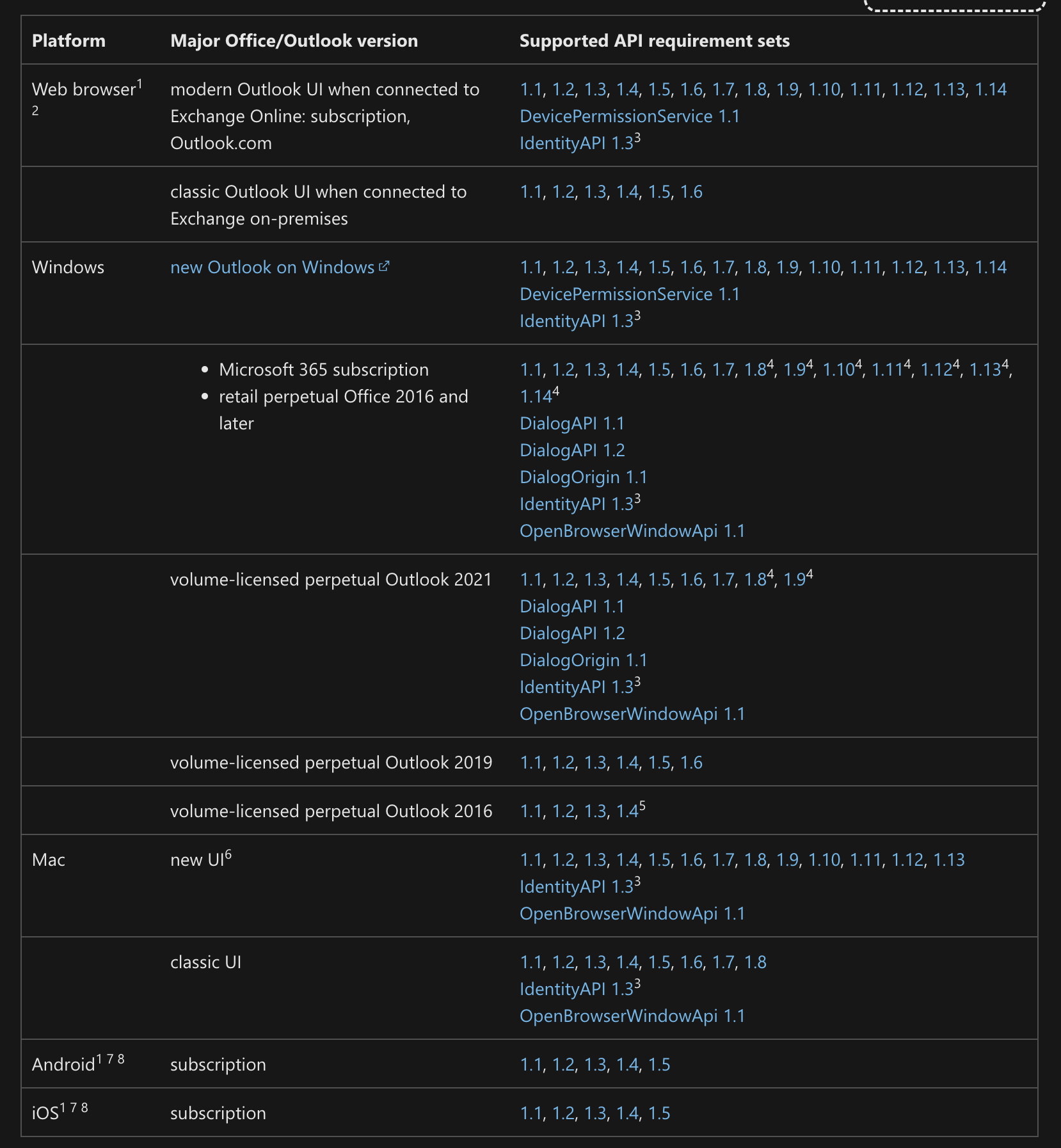 Figure: Supported Outlook variants/versions
Figure: Supported Outlook variants/versions
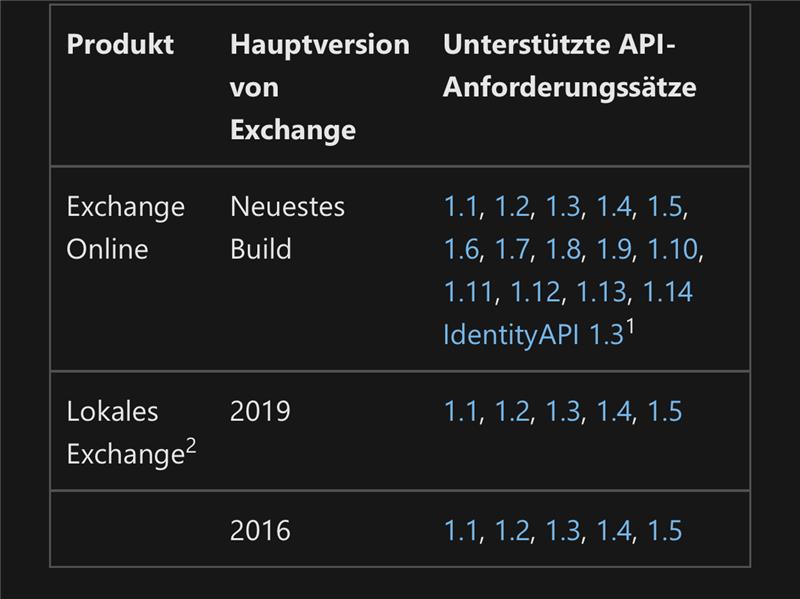 Figure: Supported Exchange variants/versions
Figure: Supported Exchange variants/versions
Desktop Outlook
- Removing add-ins is currently not supported due to a known Microsoft bug.
- This prevents updates to existing installations.
- Workaround suggestions are available in this Microsoft Answers thread.
This limitation does not affect Outlook Web Access (OWA) or Microsoft 365 Outlook.
Missing "Get Add-Ins" Button
- This issue may occur in the "new Outlook."
- Follow these instructions to restore the button.
Additional Considerations
- Synchronization between Outlook Web and Desktop clients may take up to 7 days.
- Login codes are delivered exclusively to the ADITO client Notification Center.
- Resetting the add-in may be required in some cases.
Reset Functionality
If the Outlook Add-in exhibits faulty behavior (e.g., login issues, outdated data, unexpected errors), a full reset may help restore expected functionality.
To reset the Add-in:
-
Open the Add-in interface in Outlook.
-
Click the Settings icon (cogwheel) in the upper-right corner.
Figure: Accessing the settings via the cog icon
-
Select Reset settings & cache.
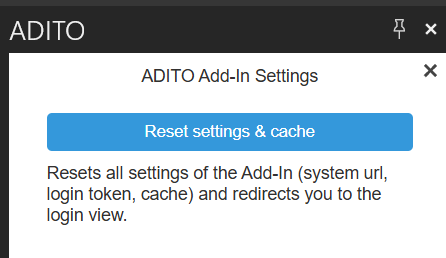 Figure: Resetting configuration and cache
Figure: Resetting configuration and cache
This action resets the following:
- System URL
- Login token
- Add-in cache
After reset, the login screen is displayed again.
Try reinstalling the add-in if the reset does not resolve the issue.