TitledList
TitledList ViewTemplate
The TitledList ViewTemplate provides a linear list layout designed to display multiple datasets in a vertically stacked manner. Each dataset is represented as a titled list item, which displays a set of defined fields. This ViewTemplate is well-suited for use cases where users need to quickly scan through key attributes of a list of related entries, such as addresses or contact methods.
Functional Overview
Each entry in the list includes:
- A title field on the left-hand side
- One or more column fields displayed on the right
- Optional highlighting for entries based on a boolean condition
- A performance-optimized row-loading mechanism, which limits the number of initially rendered rows
Appearance in the Client
In the ADITO client, the TitledList ViewTemplate is rendered as a vertically scrollable list. For example, the "Addresses" ViewTemplate (based on AddressList_view) is used in the PreviewViews of both Person and Organisation Contexts.
Only the first six rows are displayed by default. You can control this limit via property rowLimit. A label such as + X more is shown if more data is available. Clicking this label loads the remaining rows and displays them in a popup window.
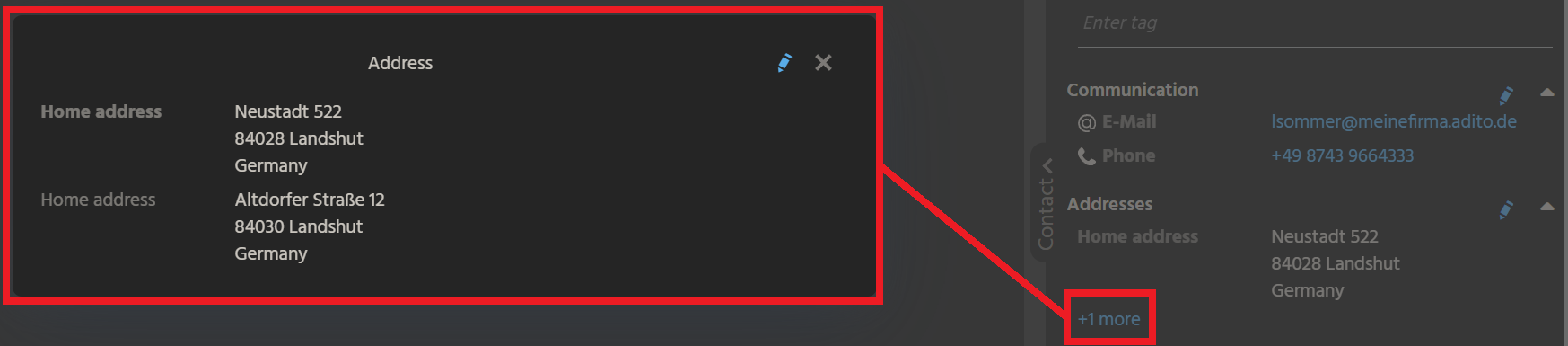
Example with rowLimit set to 1
Configuration
| Property | Description | Required |
|---|---|---|
columns | Defines the set of EntityFields to be displayed as data fields in each row | ✅ |
titleField | EntityField whose value appears as the rows' title (typically shown on the left side) | ✅ |
highlightingField | Optional. Defines a boolean EntityField; if true, the row title is displayed in bold | ⬜ |
rowLimit | Optional. Sets the number of rows to display initially before lazy loading is triggered | ⬜ |
How to Configure Fields
- Open the property editor for
columns. - Use the plus (
+) button to add fields. - Use the combo boxes to select or update each field.
- Reorder fields using the up/down arrows.
- Remove fields using the minus (
-) button.
Example Configuration: Address List
The ViewTemplate "Addresses" is configured as follows:
- View:
AddressList_view - Used in:
PersonPreview_viewandOrganisationPreview_view
Property Assignments
| Property | Value |
|---|---|
columns | Country, ZIP code, City, etc. |
titleField | ADDR_TYPE |
highlightingField | IS_STANDARD |
The ADDR_TYPE field acts as the title, e.g., "Billing Address", while the remaining address components appear in the row's right-hand section. Rows where IS_STANDARD is true (= standard address) are highlighted by rendering the title in bold font.
Performance Optimization
By default, only the first six rows are displayed. This is useful for optimizing performance when large datasets are involved. The number of rows can be controlled using the rowLimit property. If this limit is exceeded, a linked + X more label is displayed. (In contrast, the similar property maxDBRow simply cuts the result, with no hint that there are more rows.)
Use rowLimit strategically to balance performance and usability in contexts with many entries.