CKEditor AI Integration
The CKEditor AI integration within the ADITO platform empowers users to efficiently generate, transform, and enhance textual content directly in the editor using natural language inputs. By leveraging either an external AI service (e.g., OpenAI) or our in-house AI model, the integration delivers advanced capabilities such as content summarization, translation, rewriting for clarity or tone, and text generation. This functionality supports both freeform natural-language requests and predefined reusable commands, thereby enhancing productivity and writing quality across diverse use cases.
Key benefits of the AI Assistant include:
- Efficient content summarization
- Accurate text translation
- Context-aware rewriting for improved clarity or tone
- Intelligent text continuation and suggestion generation
This documentation provides a step-by-step guide to configuring and enabling the CKEditor AI features within the ADITO platform.
Features
-
AI Assistant
Allows freeform input for natural-language requests applied to the entire document or selected text. -
AI Commands
Supports predefined, reusable prompts enabling rapid text transformations.
Creating an AI Alias
To define a new AI alias in your project:
- Right-click the
aliasfolder in your project tree. - Select New and then select the AI type.
- Deploy the project changes to activate the alias.
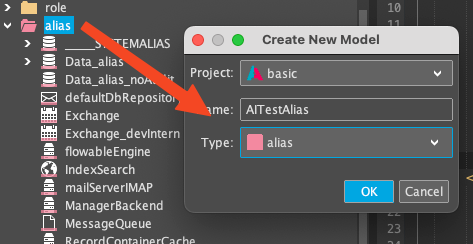
Figure: Creating an AI alias
Configuring the AI Alias
A new configuration entry becomes available under System Configuration.
- Right-click and select Create.
- In the properties tool window, specify the following:
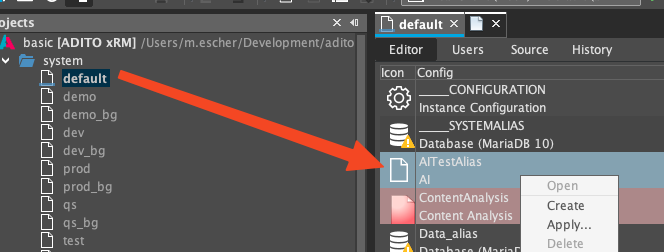
Figure: Creating alias configuration entry
Required Properties
| Property | Description |
|---|---|
| endpointUrl | Endpoint URL for AI requests |
| token | API key for authenticating requests |
| requestParameters | JSON object specifying parameters for the AI endpoint |
| timeout (since core Version 2025.1.3) | Defines the timeout duration in milliseconds for requests to the AI service. The default value is 300000 (5 minutes). |
For detailed AI provider configuration options, see the AI Provider Configuration section below.
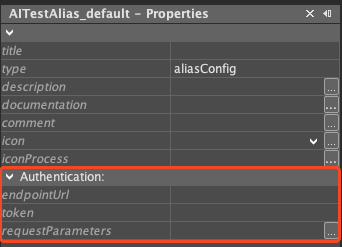
Figure: Alias properties configuration
An AI alias must be created in order to use any AI features in the client.
Enabling AI Features in CKEditor
Use the Project Preferences (XML Editor) to enable and customize CKEditor AI features.
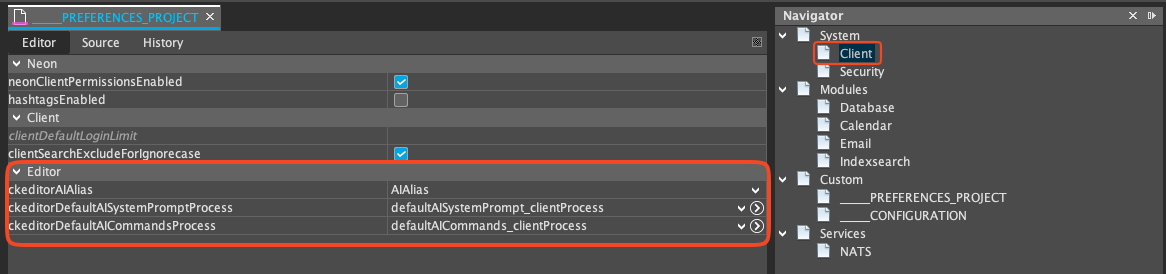
Figure: Configuring AI properties
Preferences Properties
| Property | Description |
|---|---|
| ckeditorAIAlias | Reference to the AI alias containing URL, token, and parameters |
| ckeditorDefaultAISystemPromptProcess | Specifies a process that returns the default AI system prompt that should be used for AI requests from the CKEditor. The default prompt can be overwritten by the property ckeditorAISystemPromptProcess in the entityField of the CKEditor. |
| ckeditorDefaultAICommandsProcess | Specifies a process that returns the default AI commands that should be visible in the CKEditor. The default commands can be overwritten by the property ckeditorAICommandsProcess in the entityField of the CKEditor. If no process is set or an empty value is returned from the process then no commands will be shown in the CKEditor (can still be overwritten by the entityField) |
An alias must be configured in order to use the AI features in the editor. Otherwise no features will be available.
Example: ckeditorDefaultSystemPromptProcess
import {result} from "@aditosoftware/jdito-types";
result.string("Custom default system prompt that is used for every AI request from the CKEditor");
Example: ckeditorDefaultAICommandsProcess
import {result} from "@aditosoftware/jdito-types";
result.string("[{\"groupId\": \"customGroupId\", \"groupLabel\": \"My group of commands\", \"commands\": [{\"id\": \"translateSpanish\", \"label\": \"Translate to Spanish\", \"prompt\": \"Translate this text to Spanish.\"}]}]");
The default commands can be localized to the users language by using the translate.text methods within the
ckeditorDefaultAICommandsProcess.
For detailed information on official API integration, refer to the CKEditor AI Assistant Documentation.
Entityfield Properties
AI Features can be enabled/disabled for specific entity fields by using the following properties:
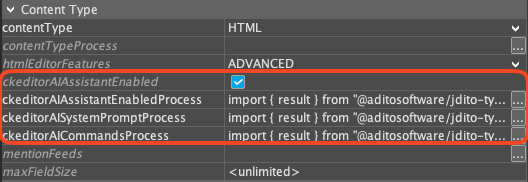
| Property | Description |
|---|---|
| ckeditorAIAssistantEnabled | Determines whether the AI Assistant is active for this CKEditor instance.Behavior: true: enable the AI Assistant for this instance of the CKEditor (=default). false: disable the AI Assistant for this instance of the CKEditor. |
| ckeditorAIAssistantEnabledProcess | Determines whether the AI Assistant is active for this CKEditor instance. Overwrites the ckeditorAIAssistantEnabled flag of the CKEditor instance. |
| ckeditorAISystemPromptProcess | Overrides the global default setting. Specifies a process that overwrites the default AI system prompt that is set in the ckeditorDefaultAISystemPromptProcess in the preferences. The process should return a string that describes how the AI should behave. If null is returned, then the default CKEditor prompt is used: "Your task is to generate HTML content accordingly to the given instruction. Never include img tag in your response even if asked for. Your answer must be a well-structured and properly formatted HTML code. Answer only with the generated HTML content. Do not add any additional remarks or notes. Do not act like a chatbot or a real person." |
| ckeditorAICommandsProcess | Overrides the global default setting. Specifies a process that returns the default AI commands that should be visible for this instance of the CKEditor. If an empty value is returned from the process then no commands will be shown in the CKEditor. |
CKEditor Toolbar Integration
After restarting the system, AI features become accessible directly within the CKEditor toolbar.
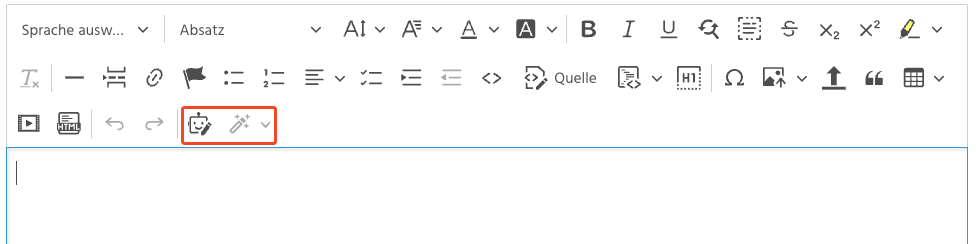
Figure: CKEditor toolbar with AI features enabled
Ensure that the AI alias is properly configured and the project has been redeployed for the AI features to appear in the toolbar.
AI Provider Configuration
ADITO AI Model Configuration
To use the internal ADITO AI model, configure the AI alias with the following values:
| Property | Value |
|---|---|
endpointUrl | https://ai.adito.cloud/chat/completions |
token | <your-adito-api-key> |
requestParameters | See JSON configuration below |
{
"model": "adito-llm",
"stream": true
}
OpenAI Configuration
To use OpenAI as the AI provider, configure the AI alias with the following values:
| Property | Value |
|---|---|
endpointUrl | https://api.openai.com/v1/chat/completions |
token | <your-openai-api-key> |
requestParameters | See JSON configuration below |
{
"model": "gpt-3.5-turbo",
"max_tokens": 2000,
"temperature": 1,
"top_p": 1,
"stream": true
}
Ensure that your API key has access to the required OpenAI model and enough usage quota.
Changelog
2025.1.0
- Initial implementation
2025.1.3
- added option to enable/disable AI assistant in entityField
- added option to custmoize the system prompt
2026.0.0
- added ckeditorAIAssistantEnabledProcess property
- removed INTERNAL_AI role
- removed ckeditorAIAssistantEnabled property from preferences