Dashboard and Dashlet
After you have logged in to the client or whenever you click the "Home" button, a Dashboard appears. This is called the "Home" Dashboard.
A Dashboard basicly consists of one or more View components, the so-called Dashlets. Via the "Dashlets" button (available via the blue "A" button in the lower right part of a Dashboard), you can open the so-called DashletStore: Here, you can add further Dashlets by selecting them from a category list. To remove a Dashlet, click on its "x" button (upper right corner of the Dashlet).
Add Dashlets
To make a specific View available as Dashlet in the DashletStore, we first create a so-called DashletConfiguration (a kind of template) and assign it to the View: Open the View in the Navigator window and choose "Add Dashlet Config" from its context menu.
This option is not available for Views having a "MasterDetailLayout".
Enter the name of the DashletConfiguration according to the ADITO spelling guidelines (see ADITO Information Document AID001 Coding Guidelines, chapter "Spelling & Wording" > "ADITO models"), e.g., "MyDashlet". The new DashletConfiguration's name appears under the node "DashletConfigs". Edit the DashletConfiguration's properties:
title: Title of the Dashlet, to be visible in the client (e.g., "My title"), namely- in the DashletStore;
- in the title bar of the Dashlet, after it has been added to the Dashboard.
description: Description of the Dashlet, e.g. "My description". This text will be visible in the DashletStore, below the Dashlet's title.icon: Mandatory property. Every Dashlet needs an icon to be set, in order to ensure a good identification. If no icon is set, you get an error message.
The icon must be set, otherwise the DashletStore won't work properly.
-
fragment: The last part of the View's URL (when opened via a Context, not via a Dashboard), following "/client/"). E.g., if the View's URL ishttps://myProject.dev.c2.adito.cloud/client/MyContext/filter, you need to enterMyContext/filter, if you want to see all reservations, unfiltered.
If you want to apply a filter, you can simply extend this fragment by?search=...: Just configure the filter in the FilterView, apply it, and then copy the last part of the URL into the property "fragment" (it will be a long cryptic URL), e.g.,
->
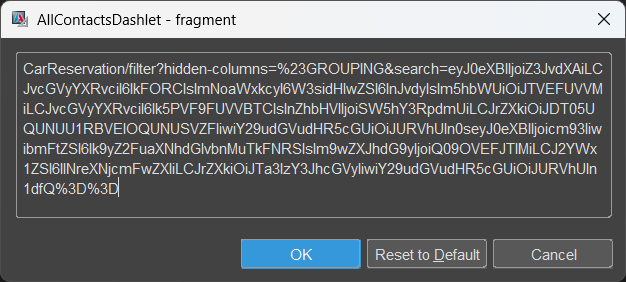
Then, log out and log into the client. Result: Included in the Dashboard, the Dashlet immediately shows the filtered data.
-
singleton: Defines, whether or not the Dashlet can be added multiple times to the Dashboard. If true, the Dashlet can only be added once. As soon as is is added, it disappears from the category list for adding new Dashlets. If false, you may add the Dashlet as often as you like. -
categories: In a configuration table, you can define, in which category in the DashletStore the Dashlet appears, when you press the "Add" button. Click the plus button ("+") to define the name and the title of a category, e.g.name= "myCategory",title= "My Category". The title will be visible as category in the DashletStore, the name is only for internal organisation.
Note that you need to logout and re-login in order to make new or modified Dashboards/Dashlets visible in the DashletStore of the client.
Configure Dashboard defaults
You may have noticed that in the "Projects" window, there is a node named "dashboard", including several Dashboards, e.g.
- "Home": This is the main Dashboard shown after logging in to the client or whenever you press the "Home" button. Never rename it.
- "SalesDashboard": This is a Dashboard showing figures of sales topics. In the Global Menu of the client, it appears like a Context: You can select it in the menu group "Sales".
The main properties of a Dashboard are:
title: Title of the Dashboard, to be visible in the client.icon: The icon of the Dashboard, visible to the left of the title.dashboardType:PRIVATE: The Dashboard's appearance is user-specific. Any changes (e.g., moving Dashlets) a user makes, are not visible for other users. Example: the "Home" Dashboard.PUBLIC:- All users see the same number of Dashlets.
- Every user can change the order of the Dashlets, i.e., move Dashlets or change their size, but not close them. These individual changes are not visible to other users.
- However:
important
If a PUBLIC Dashboard has its property "fixedDashlets" set to true, then Dashlets can only be changed by a user having one of the roles specified in the Dashboard's property "editRoles" (see below), and the position and the size of all Dashlets are the same for every user. (Note that property "fixedDashlets" has currently only an effect on PUBLIC Dashboards.)
editRoles: Roles of users who are entitled to edit the Dashboard (move Dashlets, add new Dashlets, close Dashlets etc.). If no role is assigned, every user can edit.
The Dashboard administrator (= a user having the role "INTERNAL_DASHBOARDSTOREADMIN") can publish, edit, and delete elements (DashletConfigurations) in the DashletStore.
In the "Projects" window, double-click on a Dashboard to view its default configuration:
-
In the Editor window (upper middle window of the Designer) you can see a sketch of the arrangement of the default Dashlets, i.e., their size and position.
-
In the Navigator window (upper right window of the Designer) you can see 2 nodes:
- Under "Dashlets" you see the default Dashlets included in the selected Dashboard (if you click on one of it, it is marked with a surrounding blue line in the Editor). You can re-order and re-size them by changing their properties (which are based on an invisble grid of columns and rows)
xPos: the number of the column of the left upper corner of the DashletyPos: the number of the row of the left upper corner of the Dashletcolspan: the width of the Dashlet (= the number of rows it ranges over)rowspan: the height of the Dashlet (= the number of rows it ranges over)
- Under "Available Configs", you see all DashletConfigs of the project. To add a new Dashlet based on a specific DashletConfig, right-click on it and choose "Add to Dashboard".
- Under "Dashlets" you see the default Dashlets included in the selected Dashboard (if you click on one of it, it is marked with a surrounding blue line in the Editor). You can re-order and re-size them by changing their properties (which are based on an invisble grid of columns and rows)
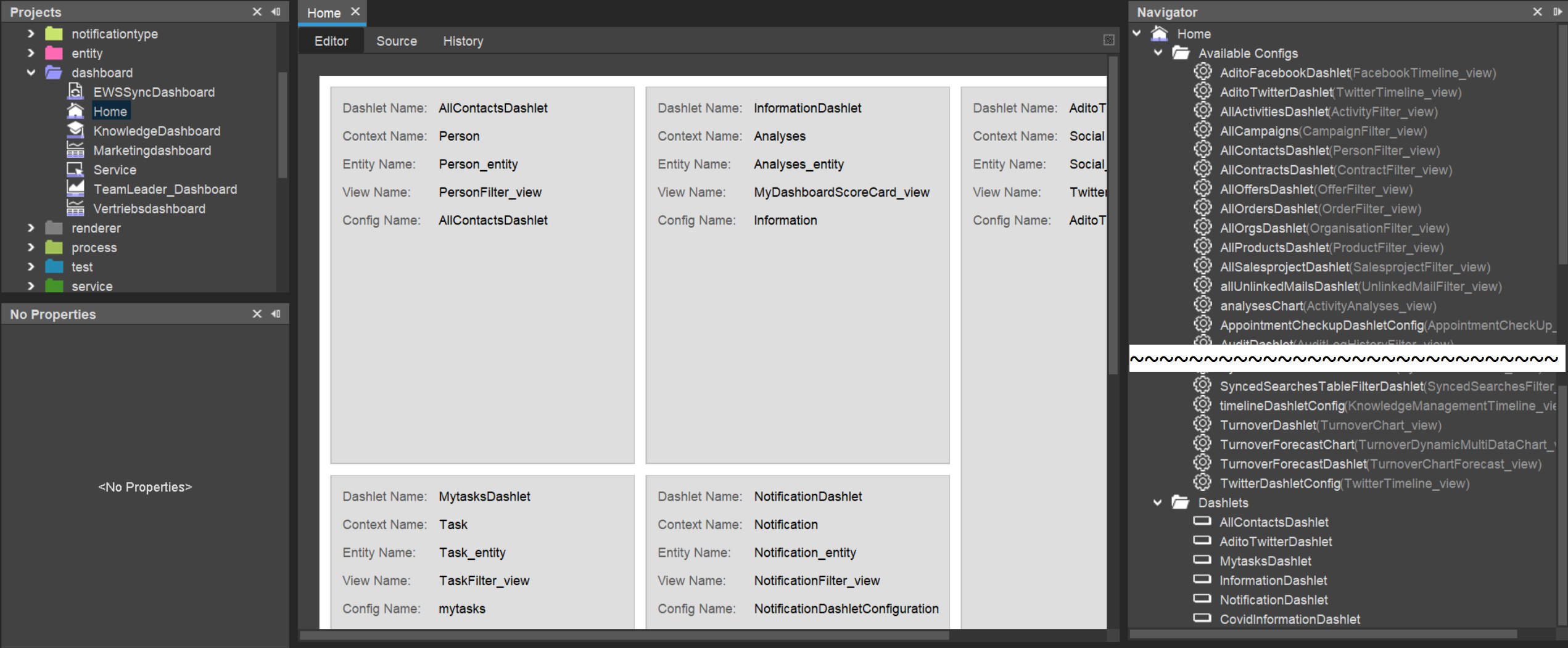 The configuration of the "Home" Dashboard
The configuration of the "Home" Dashboard
Be aware that the above configurations are only default settings. These are only applied,
- when starting the client for the first time and
- when a Dashboard is resetted (see below).
Whenever the user modifies the Dashboard in the client, the default settings visible in the Designer remain unchanged, of course.
According to the ADITO spelling guidelines (see ADITO Information Document AID001 Coding Guidelines, chapter "Spelling & Wording" > "ADITO models"), the name of a Dashlet starts with the name of the assigned DashletConfiguration, followed by the suffix "Dashlet", e.g. AllContactsDashlet.
Resetting Dashboards
If users want their Dashboard to be re-setted to its initial state (as configured in the Designer), the procedure is different depending on whether it is a "public" Dashboard or a "private" Dashboard:
Reset of a "public" Dashboard
To reset a "public" Dashboard (e.g., the "Sales Dashboard" of the ADITO xRM project), there are 2 ways:
- In the client: Remove all Dashlets manually.
- On database level: Remove all Dashlet datasets referring to the respective Dashboard, from the table ASYS_DASHLETS.
Afterwards, in both cases, re-open the Dashboard by choosing it from the Global Menu or clicking on its icon (pressing the "refresh" button of the browser is not enough). The Dashboard is now resetted.
Reset of a "private" Dashboard
To reset a "private" Dashboard (e.g., the "Home" Dashboard of the ADITO xRM project), there are 2 ways:
- In the client:
- Open the DashletStore (blue button "Dashlets").
- Click on the button
Reset Dashboard
- In all other cases, a "private" Dashboard cannot be resetted in the client. In this case, you can reset a "private" Dashboard only in the Designer:
- Open the property sheet of the respective user in the Designer:
- In the "Projects" window, double-click on system > default
- In the Editor window, choose tab "Users"
- Click on the user whose Dashboard is to be resetted
- In the "Properties" window,
- choose tab "Dynamic" (this tab exists only for users who had logged-in at least once before); a key-value list appears.
- completely delete the content of the value field of key "#<name of Dashboard>", e.g., "#Home" for the "Home" Dashboard;
- set the value of key "#<name of Dashboard>Loaded" (e.g., "#HomeLoaded"), to "false" (type the word
falseas value).
- Click the "Save all" button in the button bar of the Designer
- In the client, log out and log in again, and re-open the Dashboard: The Dashboard is now resetted.
- Open the property sheet of the respective user in the Designer:
 Resetting the "private" Dashboard of a specific user
Resetting the "private" Dashboard of a specific user
Creating new Dashboards
To create a new Dashboard, right-click on node "dashboard" in the Projects window and then choose "New" from the context menu. Enter the Dashboard's name, according to the ADITO spelling guidelines (see ADITO Information Document AID001 Coding Guidelines, chapter "Spelling & Wording" > "ADITO models"), e.g. "MyDashboard". Configure the Dashboard's properties (see previous chapter).
Now, add a Dashlet to the Dashboard form:
- In the Projects window, Double-click on your new Dashboard.
- In the Navigator window, search for your Dashlet under the node "Available Configs", e.g., "MyDashletName"
- Right-click on this Dashlet and choose "Add to Dashboard" from the context menu. In the Designer's Editor, the Dashlet now appears in the Dashboard form and in the Navigator window, under the node "Dashlets".
- In the Navigator window, rename the new Dashlet's default name, e.g., to "MyDashletNameDashlet" (right-click on it and choose "Rename" from the context menu).
- Configure the Dashlet's properties (see previous chapter).
If, in the Dashboard form, the second Dashlet is not visible after adding it, it has been added "under" the previous Dashlet. Then simply click on the second Dashlet in the Navigator window (under "Dashlets") and change its properties xPos/yPos; then it will change its position and be visible beside the first Dashlet.
Afterwards, in the "Projects" window, double-click on application > _____SYSTEM_APPLICATION_NEON to open the menu editor. Check "NeonDashboard" in the Navigator window, which will reduce the components visible in the middle window to only Dashboards names. Drag the new Dashboard and drop it on a suitable place in the Global Menu.
After deploying and logout/login you can open the new Dashboard via the Global Menu of the client.